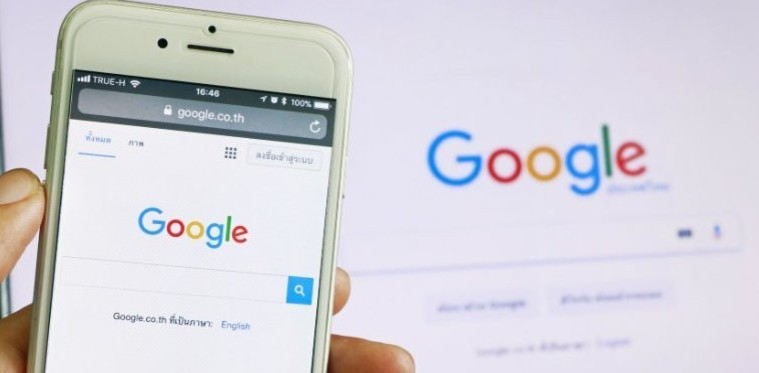How To Set Up A Google Business Profile
Posted on 29th June 2023
Did you know nearly half of all Google searches are users seeking local information?
A Google Business Profile (formerly known as Google My Business) is used to increase your online presence in your local area. If your business has not yet got a Google Business Profile then you could be missing out on a lot of customers. Follow our simple step-by-step guide to learn how to set up your free Google Business Profile.
In fact, having a Google Business Profile has become such an important part of local SEO, it’s almost at the point where you get a quizzical look if you don’t have an online directory listing. It is a key element in ensuring people can find your business when they search online for the products or services you provide in your local area.
What is a Google Business Profile?
In simple terms, it is a free online business listing offered by Google where you can add details about your business, including your products or services, your location, photos and images, hours of business and even link to blogs. It’s also an ideal platform for online reviews about your products or services.
Your profile also boosts your online visibility across other services from Google, like Google Maps, Google Search and Google Shopping.
Google My Business serves as a free resource that ensures your business profile appears alongside similar local companies whenever individuals search for your relevant keywords. This convenient platform shows essential details about your business, including contact number, website, office address, customer reviews, operating hours, and more, into a single user-friendly interface for potential customers.
Google is used by billions to explore an array of information, ranging from locating a nearby coffee shop to finding home repair recommendations, keeping up with fashion trends, and staying up-to-date with celebrity news, among many other topics. In order for these users to find your company easily and quickly, a Google Business Profile is necessary.
Follow these steps to set up your Google Business Profile:
Step 1. Login to your Google account and go to the Google Business platform.
Step 2. Now you need to add your business to Google so, enter your business name. A dropdown menu will be shown. If your business is listed, click on it but if not, click Add your business to Google then click Next.
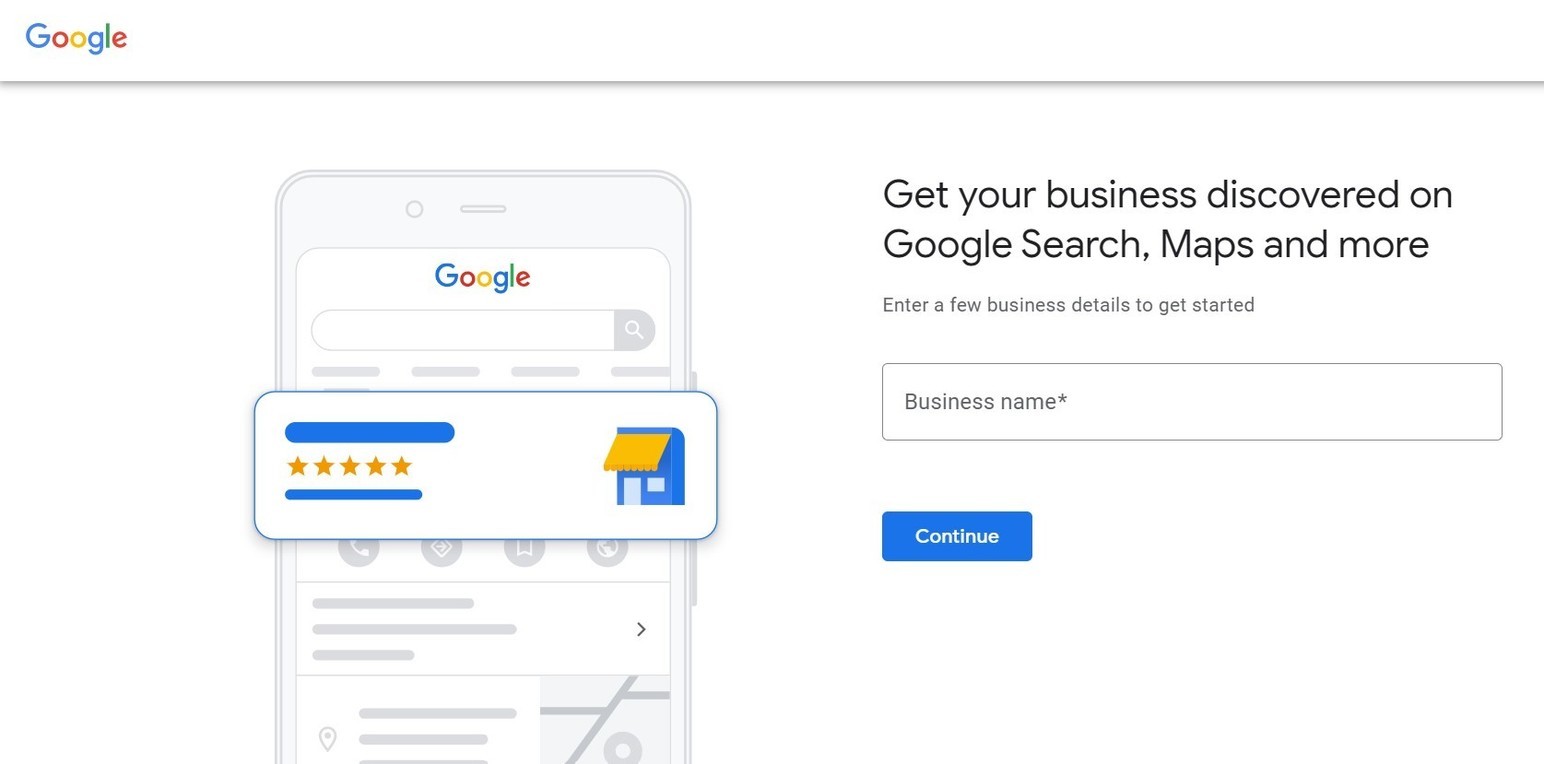
Choose your business category. Start typing in the box and a dropdown list will be revealed. Choose the one that’s most relevant to your business. This will help customers find your business when they search for related services.
Step 3. Add your business location. If you have more than one location, select the main premises. This not only adds your business to Google Maps but also ensures you appear in local online searches.
So, choose Yes or No, then Next. On the next page, enter your business address in full. Then click Next.
Step 4. Add your contact information, including your business phone number and your website address. If you want to direct all enquiries through to your website rather than have customers contact you directly, don’t enter your phone number. If you don’t have a website, click the tick box. Then proceed to the next step by clicking Next.
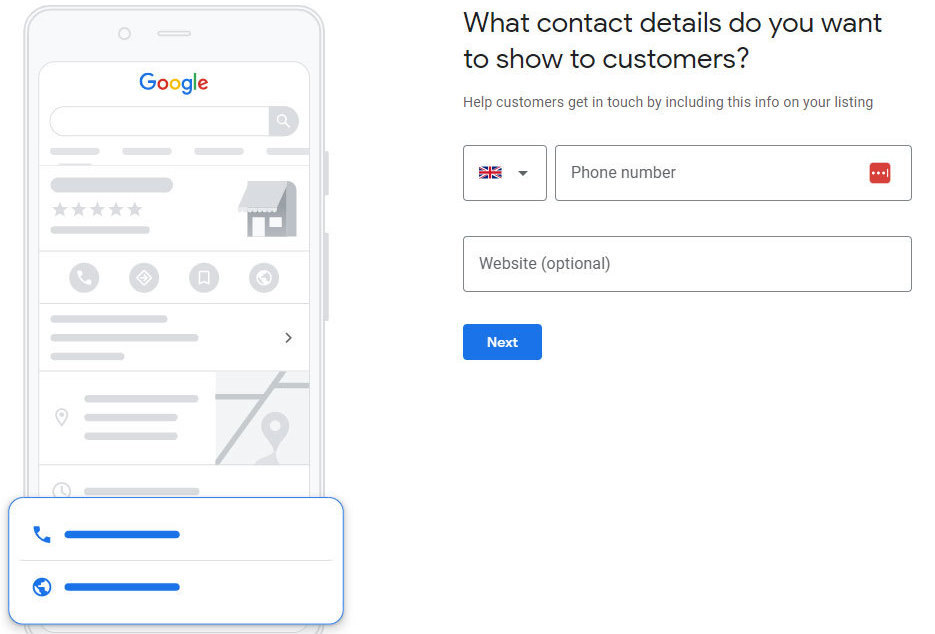
Step 5. Next, you will need to verify your business. Add your physical address in full – don’t use a post office box – then click Next. You will be offered a variety of options to verify your location, including via your email.
You will be sent a 5-digit code to verify your account. If you’ve received it immediately via email, enter it on the screen. If you’ve had to wait a few days to receive your code, go to your Google Business Profile page and click Verify.
Enter your code in the box and then click Verify. You will then see a screen that verifies your business. Select Next to continue to the next step.
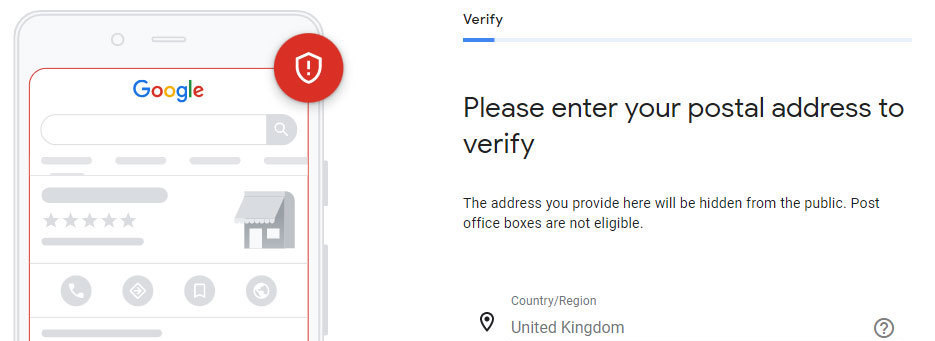
Step 6. Now you can start to customise your business profile by adding your business hours, description, and message preferences and upload photos and a business logo. When you’ve completed this, click Continue to go to your Business Profile Manager dashboard.
You have now created your Google Business Profile. From your dashboard, you can manage everything to do with your profile, including adding updates/offers, managing your online reviews and messages and creating a Google Ads campaign.
That's it! Following these steps will help you set up a Google Business Profile for your business, which helps you attract more customers and grow your business!
Optimising your Google Business Profile
When Google conducts a search on behalf of a user, its bots will also crawl your business profile. So, the more detail you have on your profile, the better the opportunity of appearing on the first page of search engine results.
Google ranks a local business based on three things:
Relevance – how much your Google Business Profile directory listing matches a user’s search request.
Distance – how far away you are from the location of the searcher (user).
Prominence – how well-known your business is according to several factors, including reviews and review score, SEO and links.
Therefore, the more elements on your profile you can complete – particularly verifying your business – the more information you are presenting to Google to boost your ranking in search queries. You can upload videos as well as images, even infographics and brochures.
Don’t forget to use keywords and key phrases in your description, too. Online reviews go a long way to improving your Google ranking so, encourage your customers to leave a review – Google gives you a link you can send to customers that takes them directly to your profile and allows them to leave a review quickly and easily. They are a great way of building trustworthiness so, it’s worth taking the time to answer any reviews and/or questions, including negative reviews.
We help to ensure that your fully optimised website is effective, visible online and is able to generate enquiries as well as sales. Get in touch with us today to start your it’seeze journey.
Tagged as: Business Growth, Gloucester Web Design, Google analytics, Google My Business, Stroud web design
Share this post: